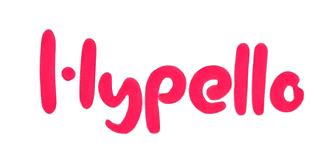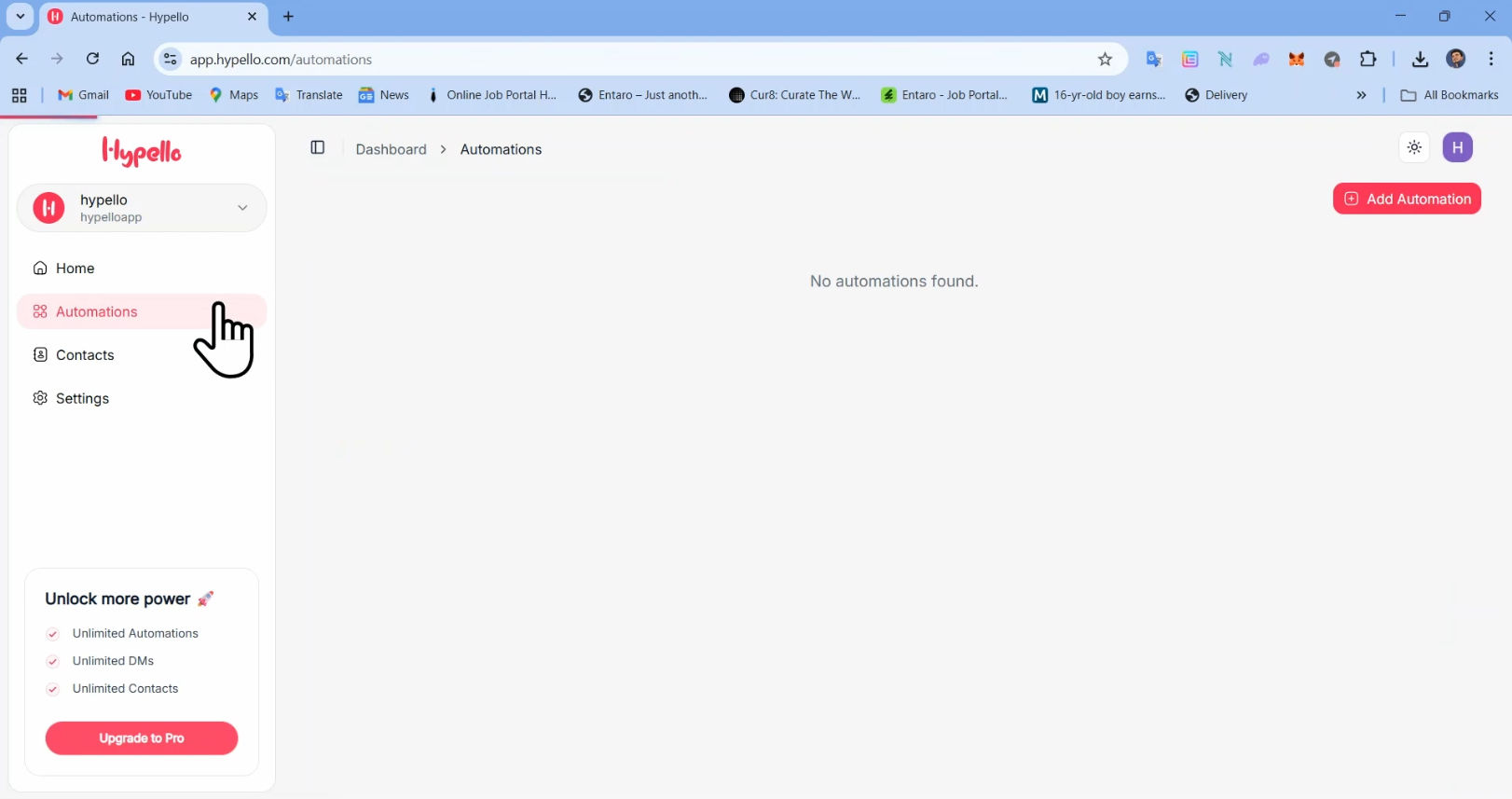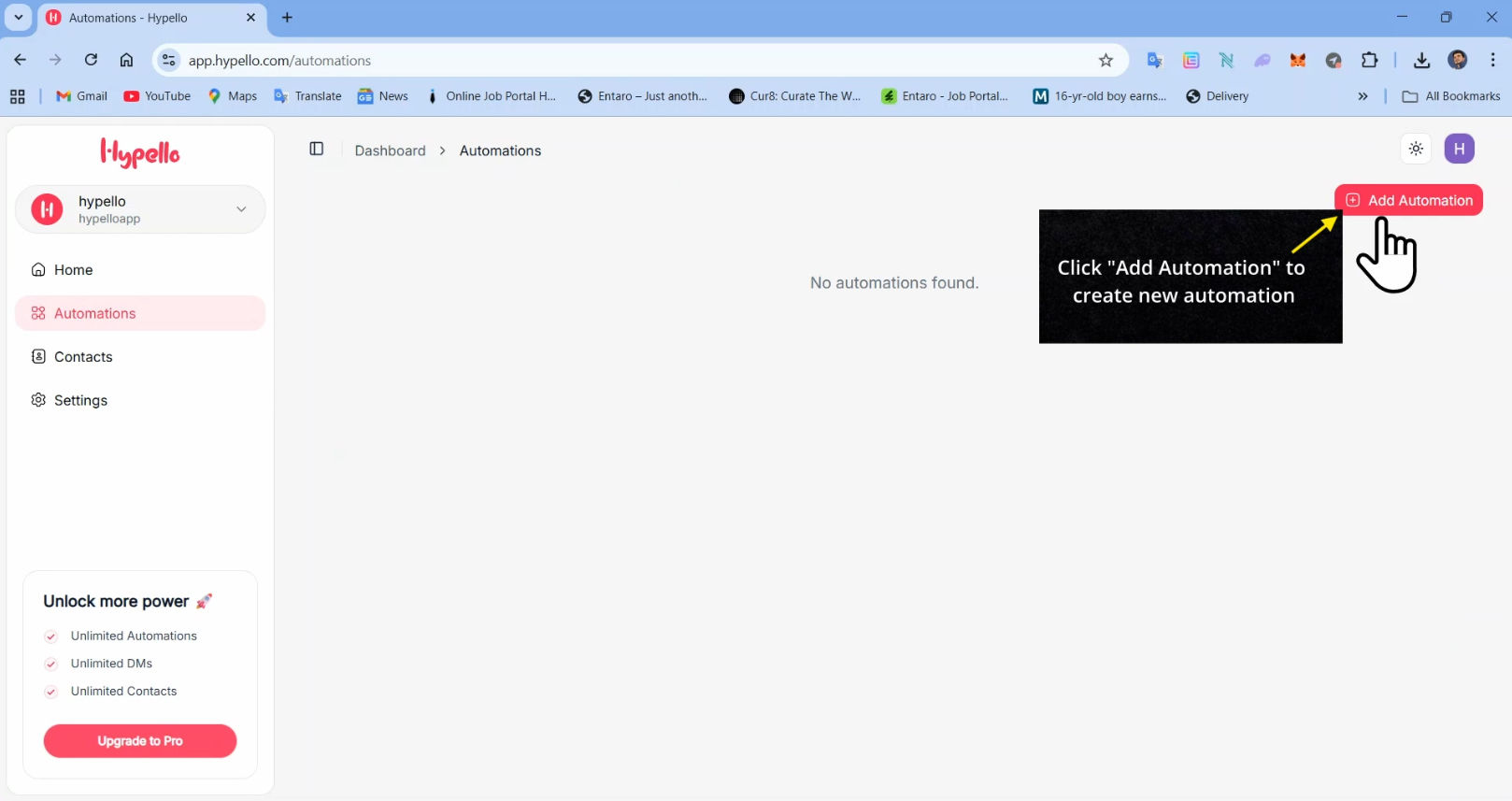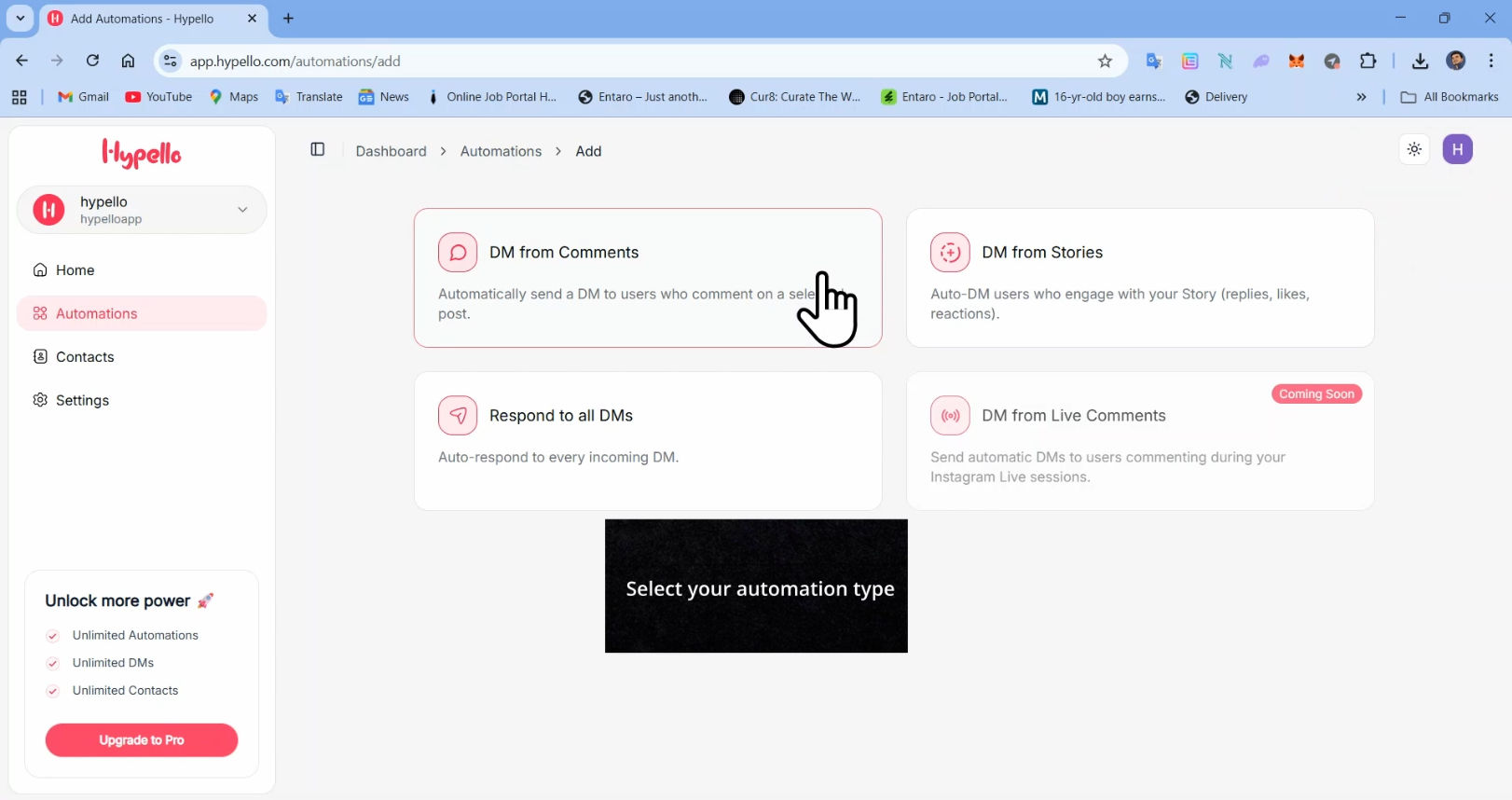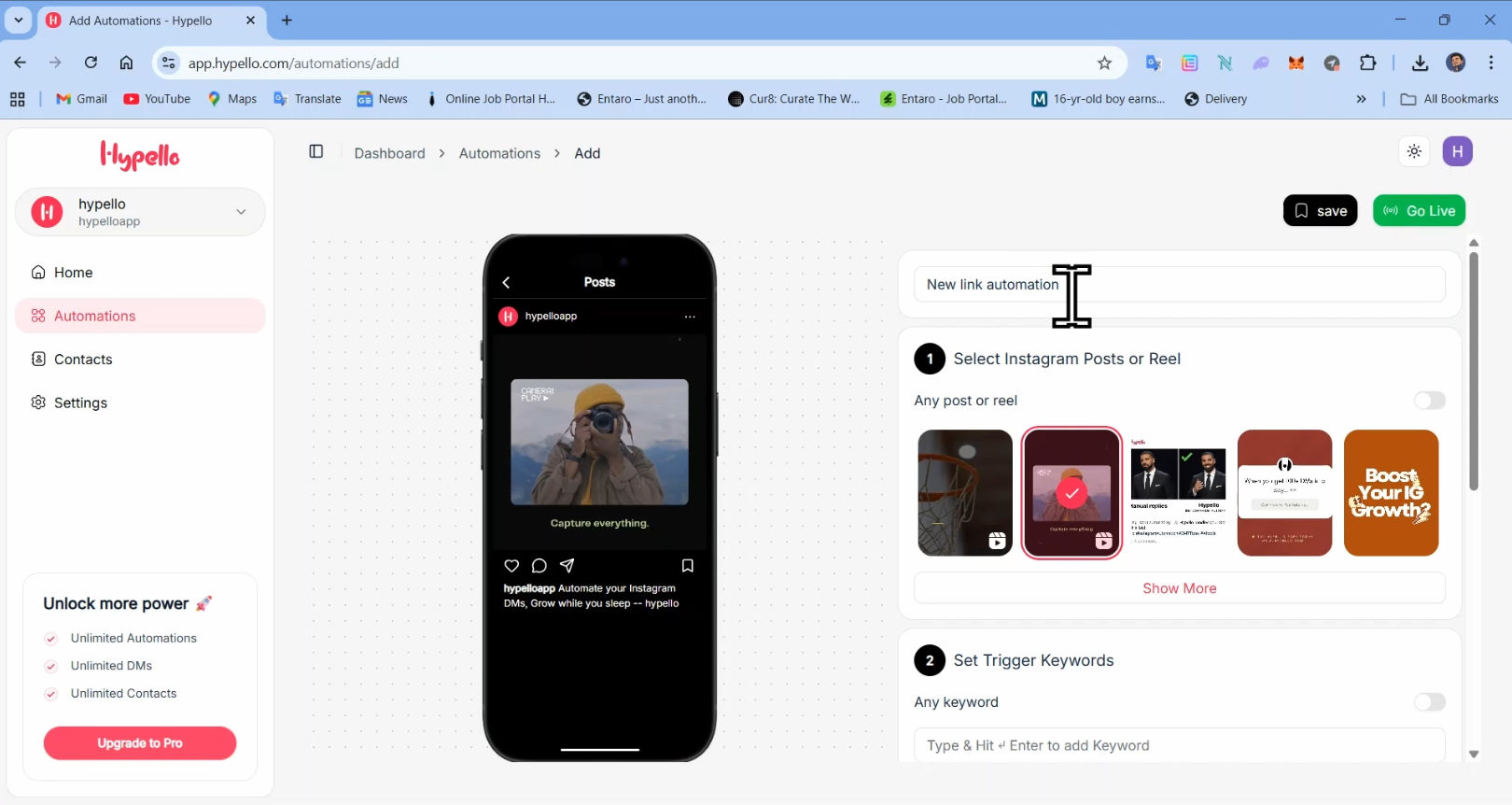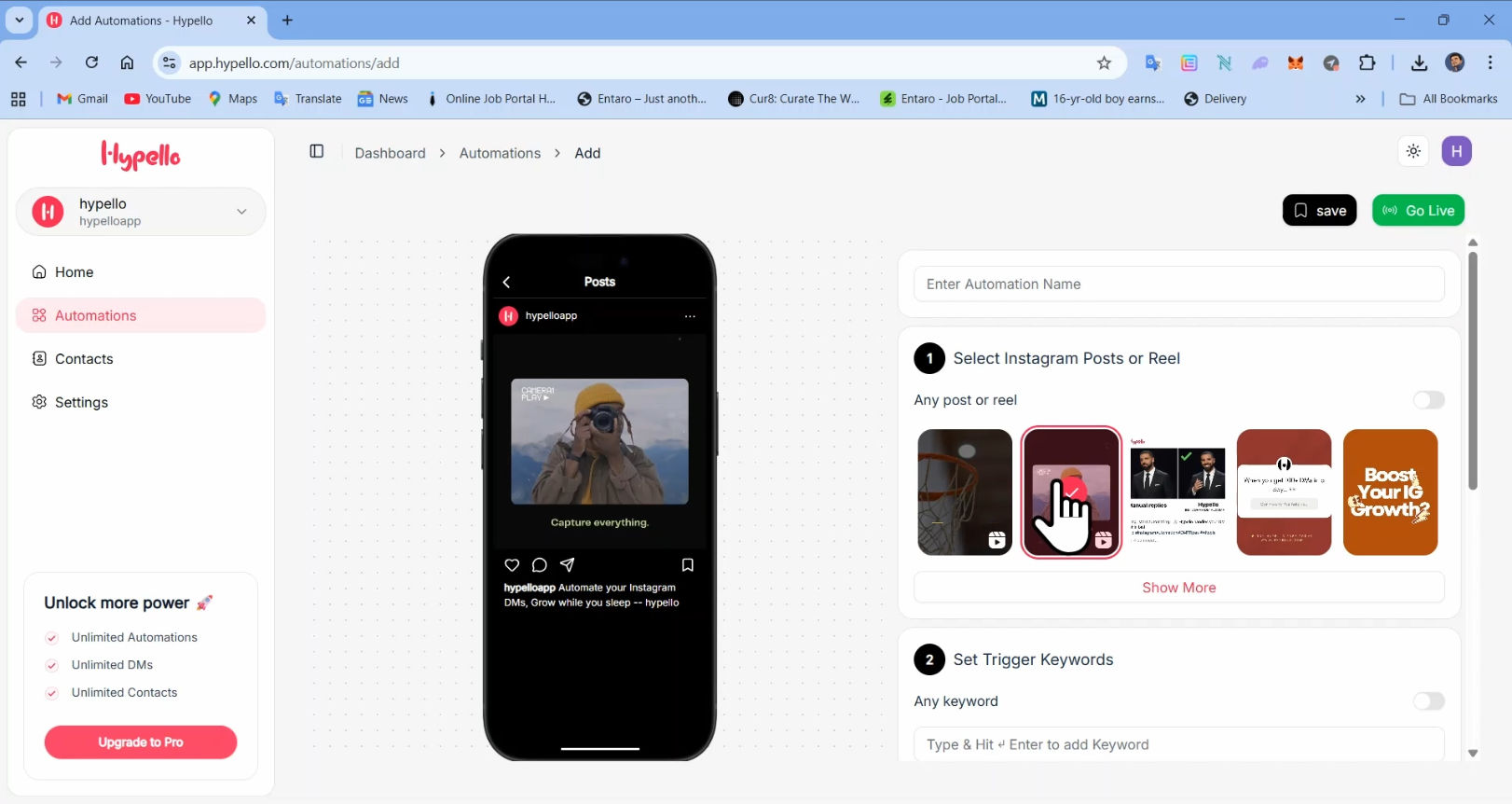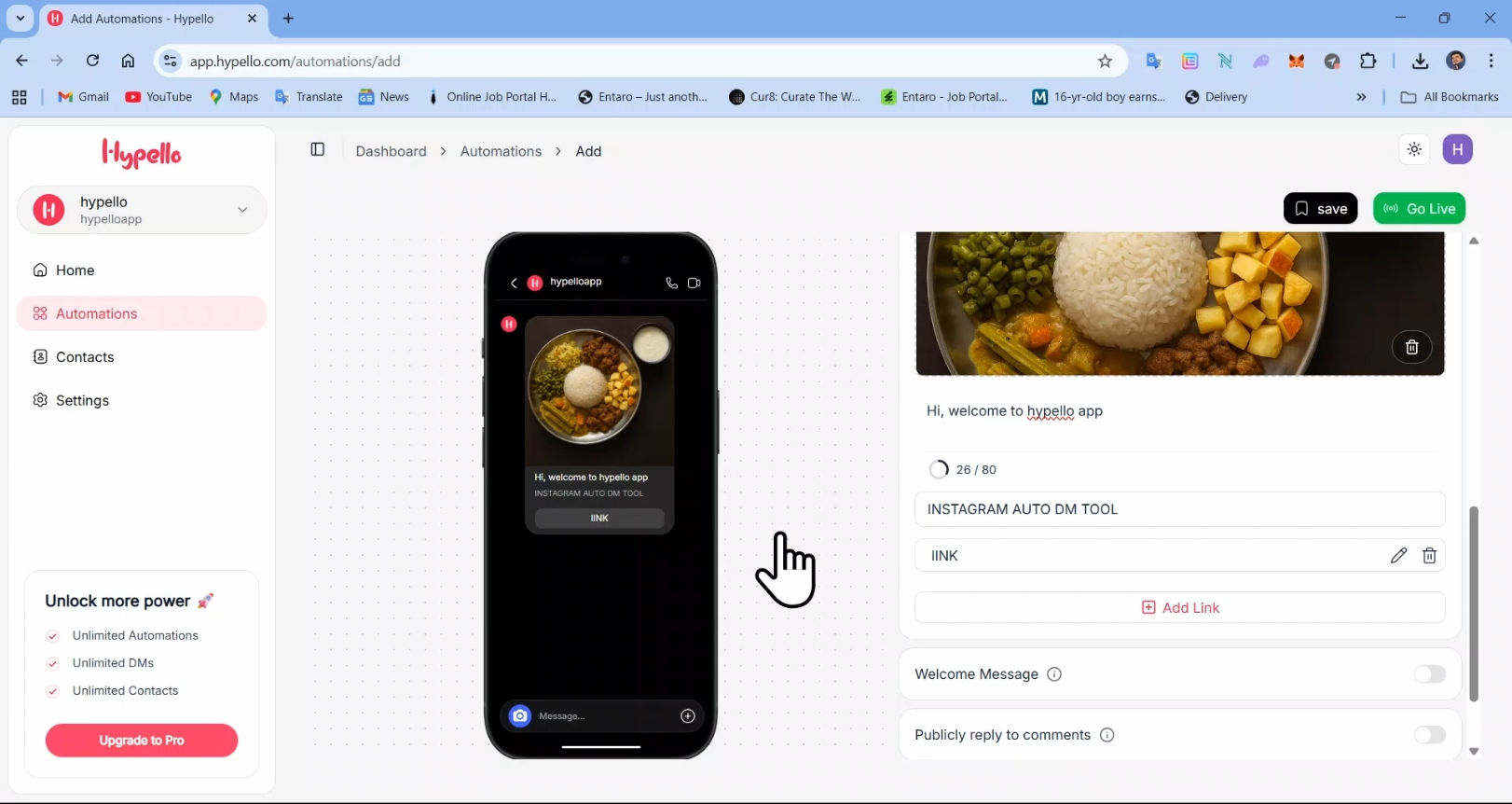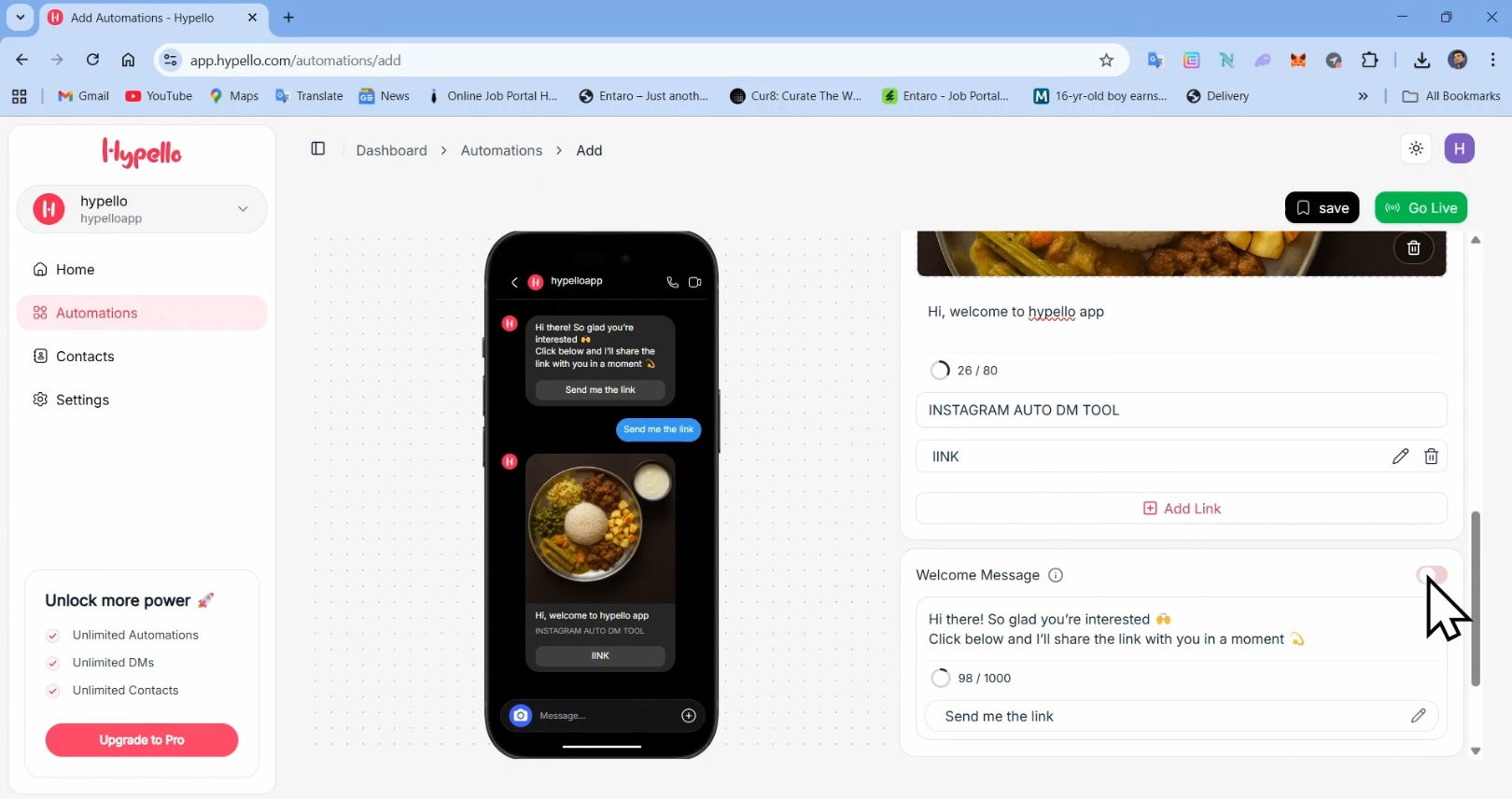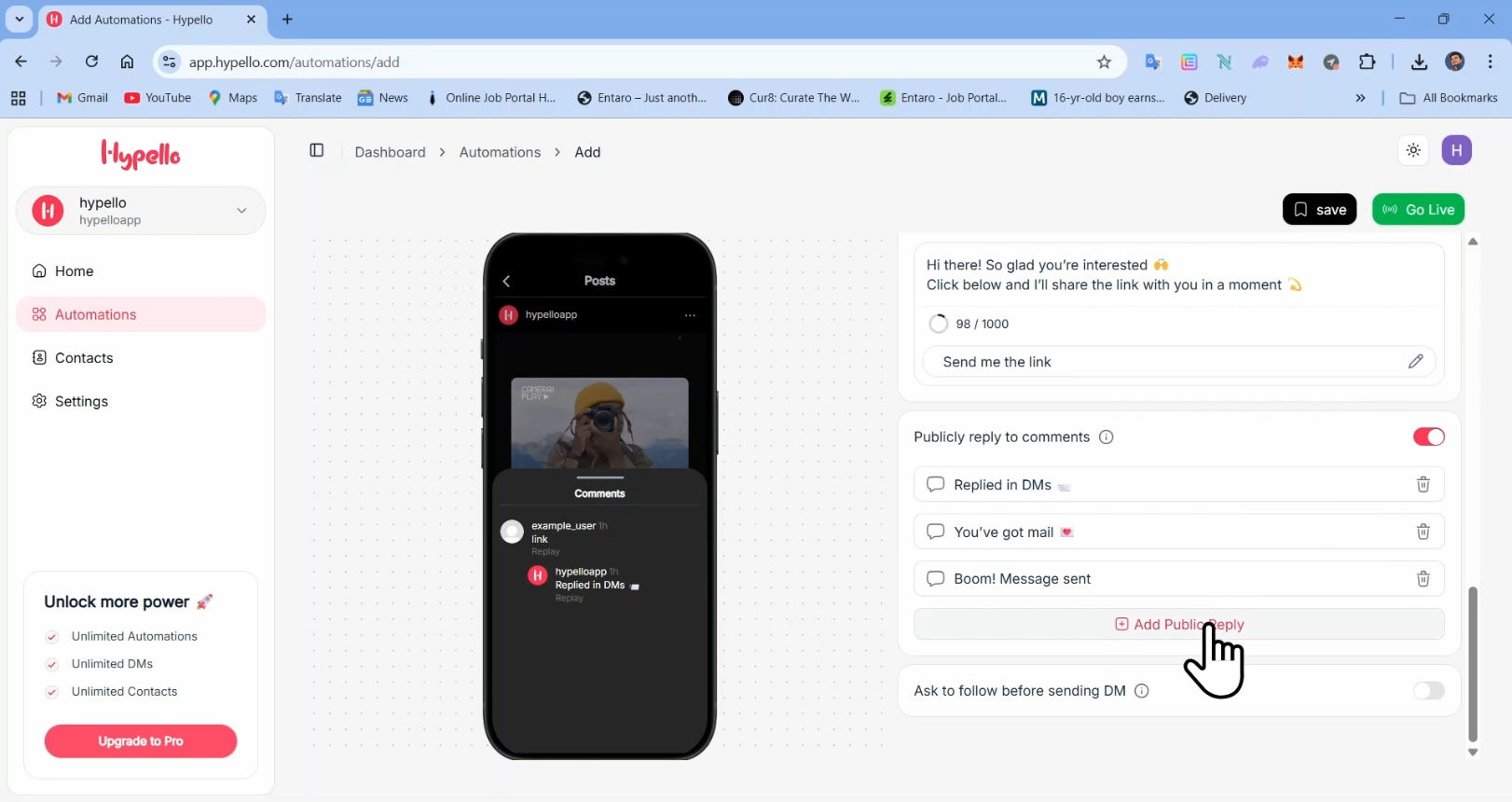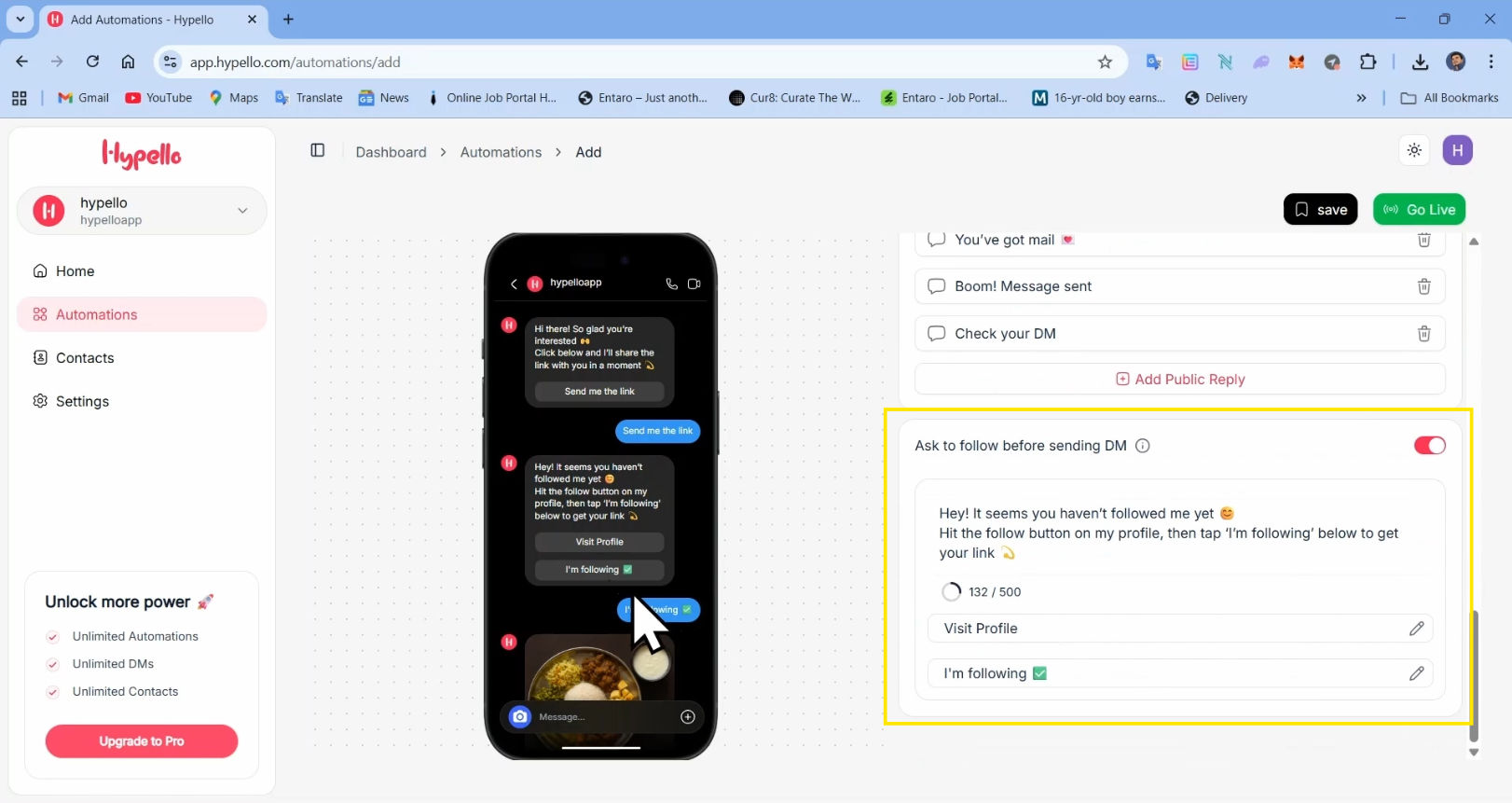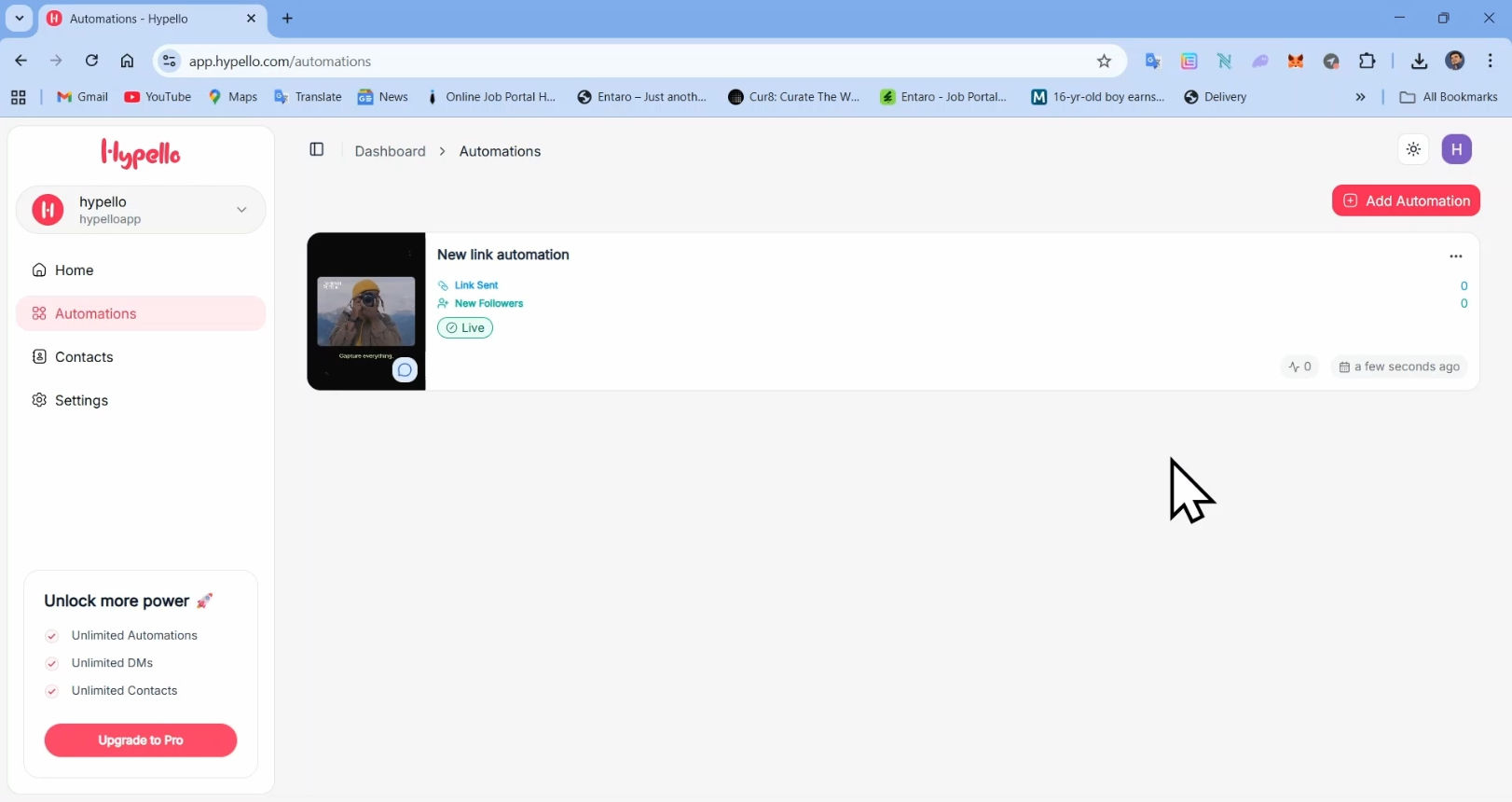Comment automation lets you automatically reply to, moderate, or take actions when users comment on your Instagram posts. In Hypello, this unlocks faster engagement, better lead capture, and easier moderation. Follow this step-by-step guide to set up a reliable comment automation workflow.
What you’ll achieve
Automatically reply to comments with predefined messages (e.g., “Thanks!”, “DM us for details”, or a promo link).
Trigger different responses based on keywords or patterns.
Optionally hide or delete spammy comments and log interactions to your inbox/CRM.
Step-by-Step: Create Comment Automation
Step 1: Click "Automations"
Navigate to the "Automations" section.
Step 2: Click "Add Automation"
Click to create your automation.
Step 3: Select "DM From Comments"
Select the "DM From Comments" option to create the comment automation.
Step 4: Enter Automation Name
Enter your automation name
Step 5: Select the Post or Reel
Select the Post or Reel you want to add comment automations to.
Step 6: Set your trigger keyword
Add the keywords that you want users to comment to trigger the automation.
Step 7: Set up "Send DM"
Add your image and text, then click the “Add Link” button to include a link in the DM message. You can also view the message preview in left side.
Step 8: Set up "Welcome message"
Add a welcome message with a postback button labeled “Send me the link.”
Step 9: Set up "Publicly reply to comments"
You can add multiple public replies. A minimum of three reply is required.
Step 10: Set up "Ask to follow before sending DM"
Enable this option to ask users to follow your account before they receive a DM.
Step 11: Click "Go Live"
Click "Go Live" to activate and save your automation
Congratulations! You’ve successfully created your first comment automation.